A Look At Devuan Daedalus 5.0
- writerforlinux
- Jan 17, 2024
- 4 min read
Updated: Jan 18, 2024
My first impressions of Devuan were good. I had been looking for a Linux distribution that was free of systemd.
First heads up. Downloading and installing the Live version was minimal. That first install I performed only had the XFCE desktop environment and trying to get the wifi working failed. Determined to install this distribution and getting it running correctly was my top priority.
I've been very pleased since installing the full desktop version that was a 3.7 gigabyte download. What you want on the page in the link below is:
"devuan_daedalus_5.0.1_amd64_desktop.iso2023-09-14 10:58 3.7G"
Second heads up. With some motherboards in regard to the wifi network interface card aspect, you will need the iwlwifi- .ucode on a separate thumb drive. This way when the installer prompts you for it you plug it in during the installation process.
More information on the iwlwifi.ucode. I'll use my wifi nic as an example.
The Intel nic requires a iwlwifi-.ucode in order to work the Network Manager on Devuan.
The driver and the non-free firmware was already installed however, I needed the iwlwifi-.ucode in order for the wifi to work.
The Devuan Forum was very helpful and they explained this to me.
You'll have to join obviously for assistance and so here's the link:
https://dev1galaxy.org/
Going to the Intel website and downloading the firmware worked however, after I extracted the .tgz package I still had to find the iwlwifi firmware .ucode. After extracting the .tgz I found the iwlwifi-.ucode inside the folder. This is what you will copy to a separate usb thumb drive before you start the installer. IF the usb thumb drives are identical I suggest you put a rubber band around the one with the iwlwifi-.ucode on it or paint the tip of it red or do something so there's no confusion.
In the screenshot below you'll see the iwlwifi-.ucode highlighted in blue.

Once the installer starts it's not long before it prompts you for the firmware for your device. At that point plug in the usb with that iwlwifi-.code on it and press enter when the installer says to. I copied and pasted the iwlwifi-.ucode on my usb thumb drive and made sure that it was the only thing on that drive. This way the installer can't miss it.
The first boot into the new installation the wifi worked right away and the Cinnamon desktop was working well.
Next I made sure with the Devuan Forum that the /etc/apt/sources.list was correct. This sources.list has worked flawlessly for me for 2 weeks. Zero complaints!
Sources List
deb http://deb.devuan.org/merged daedalus main contrib non-free non-free-firmware
deb http://deb.devuan.org/merged daedalus-updates main contrib non-free non-free-firmware
deb http://deb.devuan.org/merged daedalus-security main contrib non-free non-free-firmware
You can add other repo's to suit your taste of course. However; if you choose to use backports remember to uncomment them after you install whatever it is that you wanted once installed.
Further information on other repo's and details are here:
https://www.devuan.org/os/packages
There were maybe 5 wallpapers that came with the installation so I searched for my own.

Here's a screenshot of the calculator and the right click menu.


In the screenshot above is the Cinnamon DE and the Main Menu.
Here's the link to the site I used to find desktop wallpapers if you'd like to have a look.
This screenshot below is the original desktop wallpaper and calculator that came with the fresh installation.

The Home directory and the root file system directory in these screenshots below, I have set to a dark theme.


The Settings manager is easy to work with and is easy to use. You can select what Themes you'd like to have, adjust the Power Management time, choose your font and so fourth.

Firefox version 115.6 0esr worked right out of the box.

Here's a screenshot of Neofetch from the command line so you can see the clarity and color.
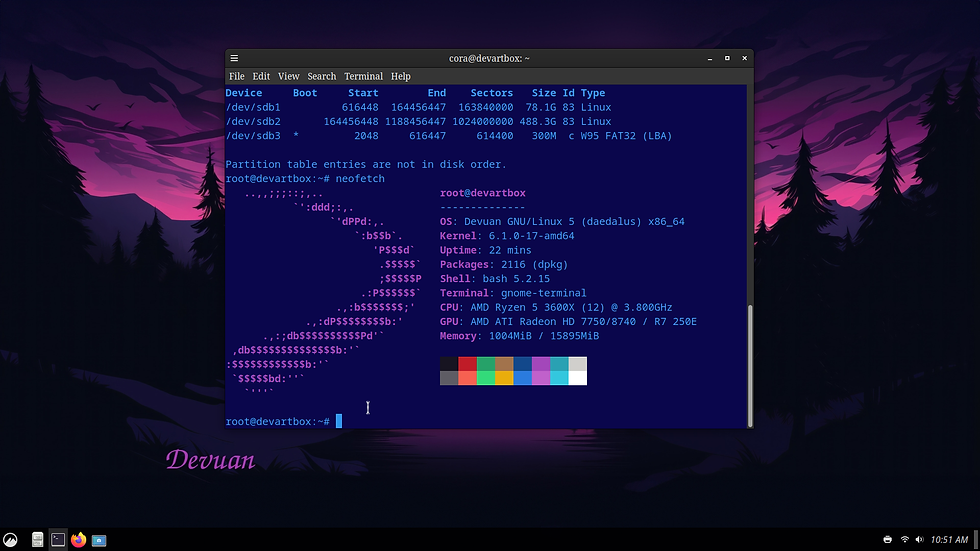
Additional Facts, Thoughts And Ideas
With this installation of Devuan Daedalus 5.0 with the Cinnamon DE I found that the Software Manager does not work. By that I mean when it's launched the varieties of software for a Linux system does not show. Also, searching for software in the Software Manager does not find anything. In the link below I posted a screenshot of the Software Manager on Pinterest.
https://www.pinterest.com/pin/652881277257864688/
Discussing this Software Manager issue with the Devuan Forum members lead to two key things.
They educated me that Devuan works by either using Synaptic Package Manager for installing software <or> by using the command line utility, APT. They further explained that there is a specific download of Devuan that is strickly based on the Trinity DE and that it has it's own package manager. The Administrator sent me the link below for that download.
https://exegnulinux.net/
There may be a way to change that by adjusting the configuration of the Cinnamon desktop so that the Software Manager works as it should. I'm not certain at this point as I'm not well versed in changing the strings in the configuration file for the desktop environment.
The calculator when launched has an all white background. As does the screenshot application and a few other applications that I can't recall at this time. Otherwise all the other applications like Synaptic have a dark theme that I've set system wide.
If your eyes are sensitive to bright white color then you'll have to find a way to change the background color of the applications backgrounds.
One way to do that is to incorporate the other desktop environments (XFCE) colors and themes into the Cinnamon DE.
In these next two paragraphs I share how I was able to accomplished that on my Slackware installation.
With the KDE DE installed and the XFCE DE installed as well I knew there had to be a way to configure this by editing a configuration file but didn't know which one and needed insight and assistance.
****A very special thanks and KUDOS to my Linux friend @JasKinasis in the Linux dot org Forums.****
QT5 and other libraries were not installed so I had to install them first.
I edited the .xinitrc configuration file and added an environmental variable to bring in the QT5
themes from the KDE DE side of Slackware. After editing that .xinitrc hidden configuration file with root privileges in nano, I rebooted. Upon a fresh reboot all of my XFCE applications and programs that once had blinding white backgrounds were dark. This was the command that set things correctly in the .xinitrc config file.
export QT_QPA_PLATFORMTHEME=qt5ct
If you use the command line a lot than I'd say this distribution is for you.
As always, drive your Linux safe and have a great rest of the week!
Alex


Comments